As the site owner user, click the System tab, if it is not already displayed.
Click Access Codes.
A list of access codes associated with your security system appears.
Click Change Code next to the access code you want to change.
The Change Security Panel Access Code screen appears.
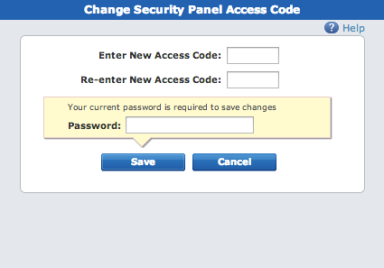
| Note: | If you are changing the master access code, you see a variation of the Change Security Panel Access Code screen. |
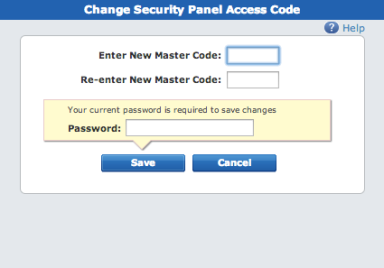
In the Password field, enter your password.
Click Save.
The Access Codes list screen appears.
The access code change event is logged and appears on the System and Security Panel device sections of the History tab.